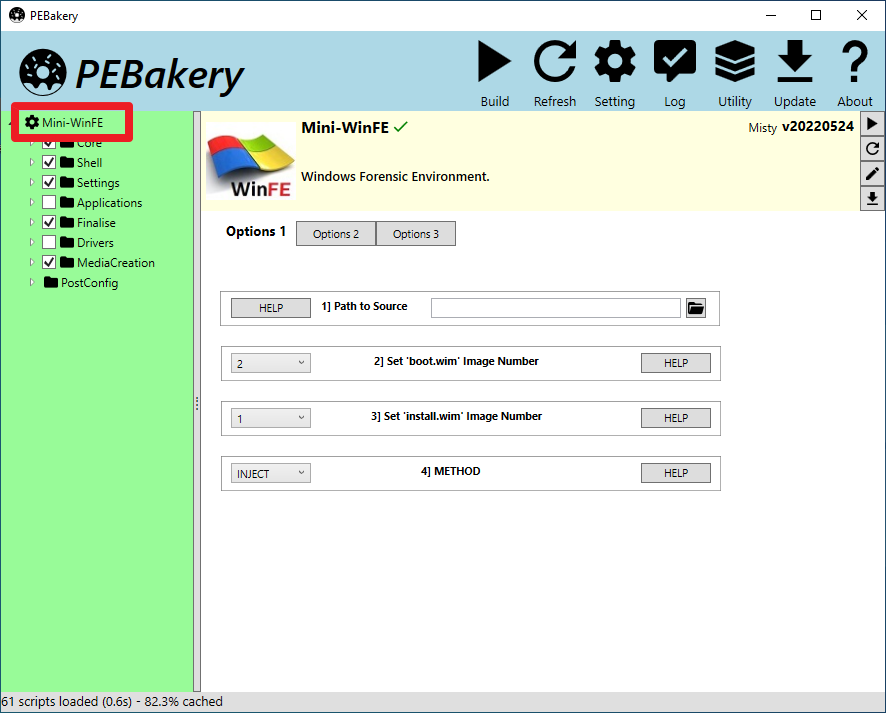

A number of the project options are contained in the main WinFE project script - to display them, ensure that the script is selected by clicking on Mini-WinFE at the top of the directory tree on the left....
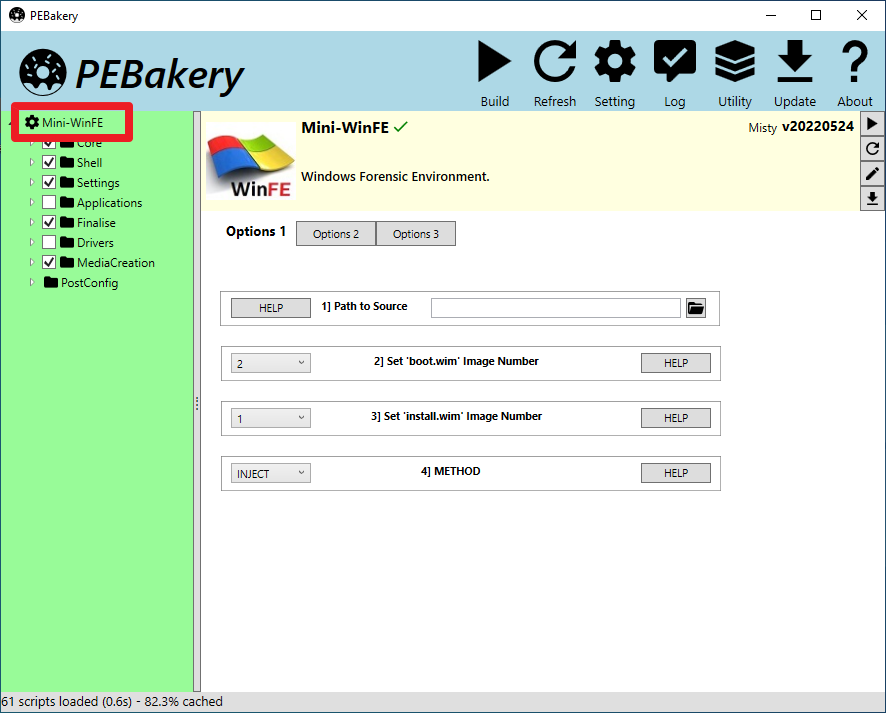
...one of the screens below will be displayed (toggle between them by clicking on the tab buttons (Options1, Options2, etc.)) -
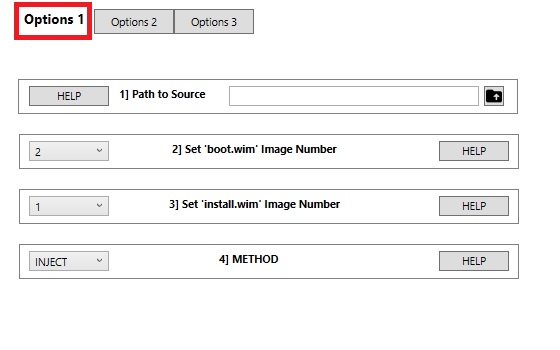
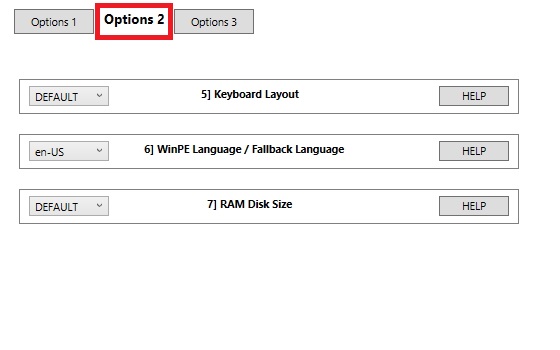
Set the path to your source files by either manually entering the path or click on the Folder button to set the path to your Windows Installation Media source files. Please note that if manually entering a path it must end in a backslash (\). E.g. D:\source_files\
A mounted Windows RTM .iso file is recommended. Alternatively extract the contents of a Windows .iso to a local directory. Set the path in this option to the root folder that contains the following files/directories -
Use image number 2 when using Windows installation media. The only time you should need to use image number 1 is when using boot.wim from the WAIK or ADK - which I consider to be more advanced usage.
If an existing cache is used, then the configuration file created when the cache was created will be read and the image number of boot.wim will be checked. If this is different to the image number selected in this option, then the user will be asked which image to use - either the image number from the configuration file, or the image number specified in this option.
In the majority of cases, image number 1 should be selected when using Windows installation media. The only time you might need to use a different image number is when using a Windows Server source. Windows 2008 R2 (SP1) and Windows 2012 R2 releases for example contain multiple images (in install.wim) - image number 1 is a Server Core Installation and doesn't contain some of the file dependencies required in WinFE.
Two build methods are currently supported -
If the DEFAULT setting is used, then no settings will be changed and the keyboard layout from the existing source files will be used. There are a limited range of alternative Keyboard Layout's available in this script.
This setting is only used if the source file language cannot be verified by wimlib-imagex.
Use this option to set the size of the RAM Disk (in MB) - this is the amount of writable space on the SYSTEMDRIVE that will be available when WinPE is running.
This setting is ignored in WinPE 5.x if system RAM is greater than 1GB. It will only be used when RAM is less than (or equal to) 1GB.
Document date - 18th June 2022